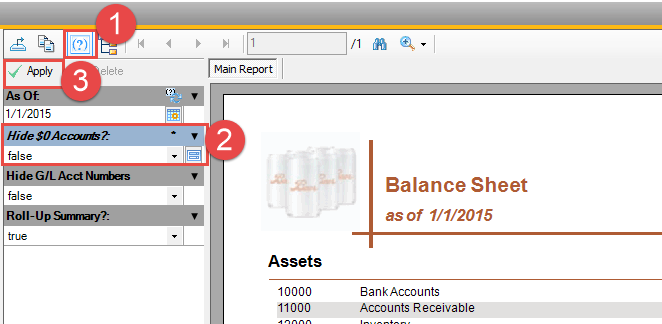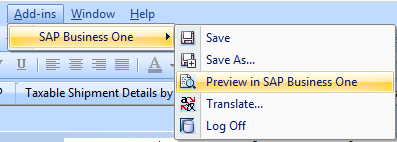Try some of our "Pro" tips to help manage the reporting process more efficiently.
TIP#1: Change Parameters without starting over
Scenario: You run a report in SAP, but after you see the preview you realize you need to change a parameter, and you don’t want to start at the beginning and enter ALL the parameters again
Solution: Toggle the report parameter display
- <click> the parameter display option
- Change a parameter. (it's title bar will turn blue once you change that parameter)
- <click> Apply
Note: "Apply" is only active if you have changed one or more parameters.
TIP#2: Refresh a Report from the Preview window
Scenario: You have a report preview on the screen, but then Sales lets you know they just entered a big order. You want your report data to include that fresh information.
Solution: "Refresh" the report data without starting over.
Follow the steps for TIP#2 and change any 1 parameter. Hit "Apply." Change it back and hit "Apply" again.
Your report will refresh with current data without having to reenter all the parameters again.
TIP#3: Preview a report that isn't in SAP Business One
Scenario: You have a report that isn't loaded into SAP yet. Perhaps it's new or has been modified and you'd like to get a look at it before you go through the import into SAP process.
Solution: Use the SAPB1 Preview function built into Crystal Reports
- Open the report in CR.
- Select "Preview in SAP Business One" from the Add-ins Menu. It will run in SAP the same as if it were loaded up.
Note: If you close the report preview in SAP, the parameter window is still there fooling you into thinking you can change parameters and run it again, but you can't.
You need to close the parameter window and then you can run it again from Crystal Reports.