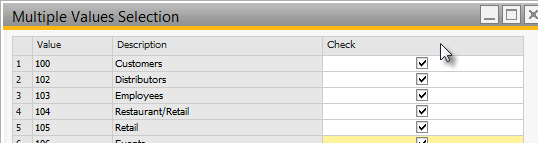Try some of our "Pro" tips to help manage the reporting process more efficiently.
...
TIP: Select (check box) the Entire Parameter List
Scenario: You have 30 options and you want to select them all for a report. You can <click> each one or <click> first, scroll to the last and <shift><click>last, but there's an even easier way.
Solution: <click> the blank box above the column of check boxes. It will select the entire column.
TIP: Change Parameters without starting over
Scenario: You run a report in SAP, but after you see the preview you realize you need to change a parameter, and you don’t want to start at the beginning and enter ALL the parameters again
...
- <click> the parameter display option: ( ? )
- Change a parameter. (it's title bar will turn blue once you change that parameter)
- <click> ApplyApply
Note: "Apply" is only active if you have changed one or more parameters.
...
TIP: Refresh a Report from the Preview window
Scenario: You have a report preview on the screen, but then Sales lets you know they just entered a big order. You want your report data to include that fresh information.
...
Follow the steps for TIP#2 and change any 1 parameter. Hit "Apply." Change it back to the desired value and hit "Apply" again.
Your report will refresh with current data without having to reenter re-enter all the parameters again.
...
TIP: Preview a report that isn't in SAP Business One
Scenario: You have a report that isn't loaded into SAP yet. Perhaps it's new or has been modified and you'd like to get a look at it before you go through the import into SAP process. There are some slight differences between the way a report runs in Crystal Reports and SAP, so it's always good to test a new report in SAP just in case it doesn't run exactly the same as it did in Crystal.
Solution: Use the SAPB1 Preview function built into Crystal Reports
...
You need to close the parameter window and then you can run it start the preview again from Crystal Reports.
You can however, toggle the parameter options as explained in a prior tip to try different options without starting over.