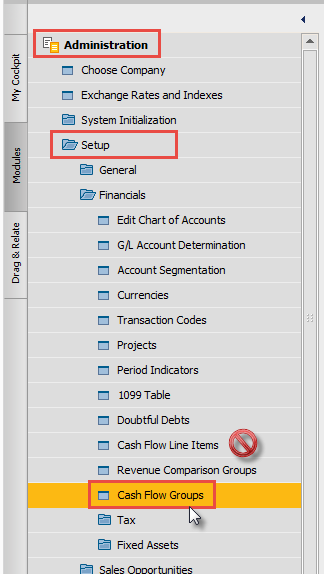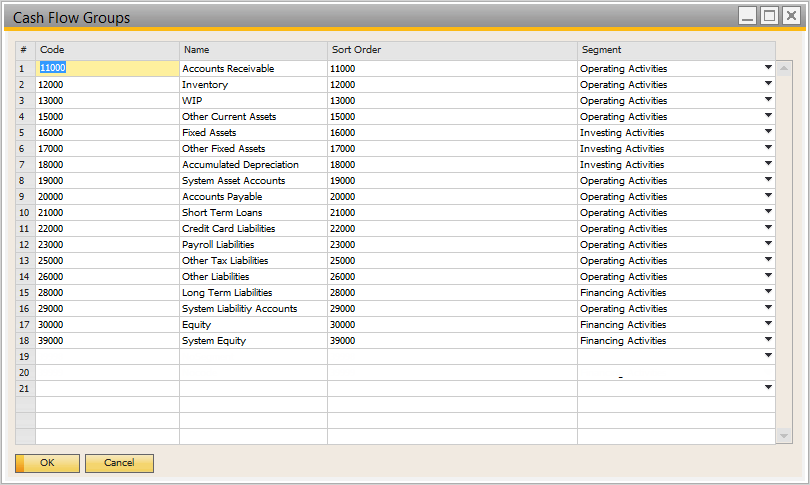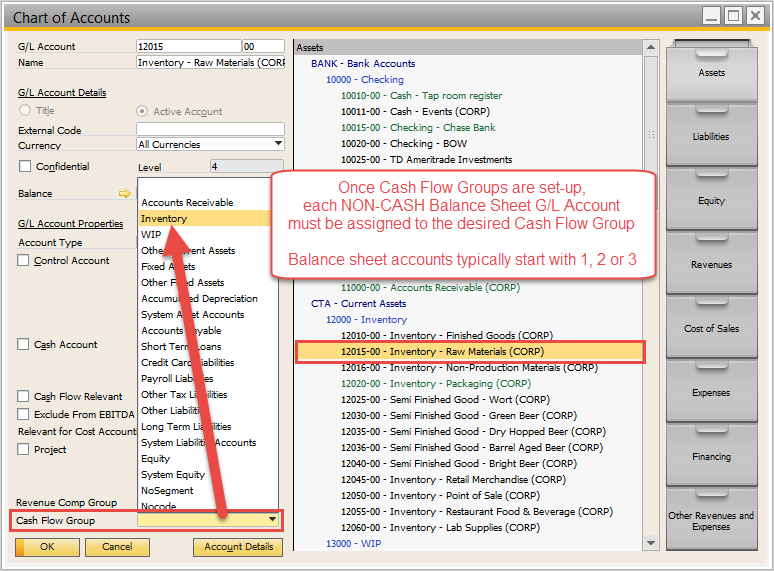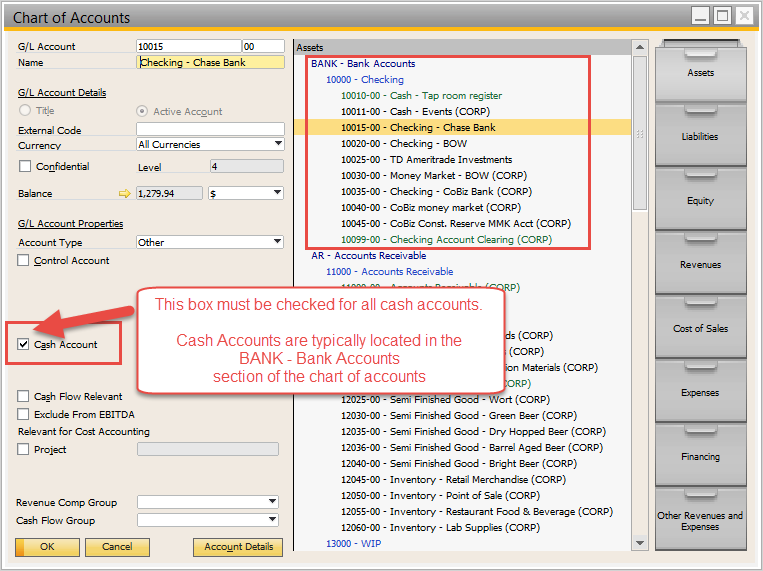This page is still under Construction.
...
Summary
In order to run the report Statement of Cash Flows, you must first create Cash Flow Groups and assign all of your Balance Sheet G/L accounts to one of the groups.
Set-Up Instructions
Custom: Set-up cash flow groups to suit your or your financial parties preferences. You'll need a good understanding of how this type of report works as well as knowledge about where each account should be assigned in the report.
Quick: Use the 'level 3' G/L account categories for your cash flow group codes, names and sorts. You can use the image below as a guide.
Open the Cash Flow Groups table
- Administration > Setup > Financials > Cash Flow Groups (NOT 'Cash Flow Line items')
-
- Administration > Setup > Financials > Cash Flow Groups (NOT 'Cash Flow Line items')
Create a Code, Name and Sort Order for each group
- Code: numbers or letters up to 30 characters
- Name: numbers or letters up to 100 characters
- Sort Order; numberQuick set-up method shown with 'Level 3' G/L account groups
Choose a segment for the group. (Choose from Operating, Investing or Financing Activities)
Tip: Run the report once before set-up. The report will list out all unassigned G/L Accounts with the typical segment they are assigned to.Assign ALL NON-CASH Balance Sheet G/L account to one of the new Cash Flow Groups
- Balance Sheet accounts will typically start with 1, 2 or 3. (Assets, liabilities and equity)
- Be sure to include all "System" accounts
Do not include the accounts flagged as "Cash Account" usually in the G/L group: BANK - Bank Accounts.
Info title An Account should have an assigned Cash Flow Group OR a checked "Cash Account" box, but not both.